Campaign Manager on LinkedIn: How to Use It
- Sharon Arena

- Sep 22, 2022
- 9 min read
Updated: Oct 5, 2022

Do you wish you had more control over your LinkedIn advertisements? Want an accurate method to predict the success of your LinkedIn ads?
This post will teach you how to utilize eight elements of the LinkedIn Campaign Manager, such as the Reach and Frequency Forecasting tool.
1. How to Use LinkedIn Campaign Manager's Reach and Frequency Estimators
In the second quarter of 2022, LinkedIn released a forecasting tool for Campaign Manager to aid marketers in making rough estimates of campaign performance and allocating resources accordingly. To use this function, launch Campaign Manager and start a new campaign.
Examining LinkedIn Audiences: A Step-by-Step Guide
When you choose an aim for your campaign, the Forecasted Results window will display in the top right. The window will open with your expected 30-day budget and outcomes, as well as the size of your target audience.

(Photo Credit: Social Media Examiner)
Using the drop-down menu and the Show Segments button, you can see what subsets of consumers your campaign is targeting. A detailed profile of your target demographic, including job titles, organizational levels, and passion areas, may be accessed using this useful tool.
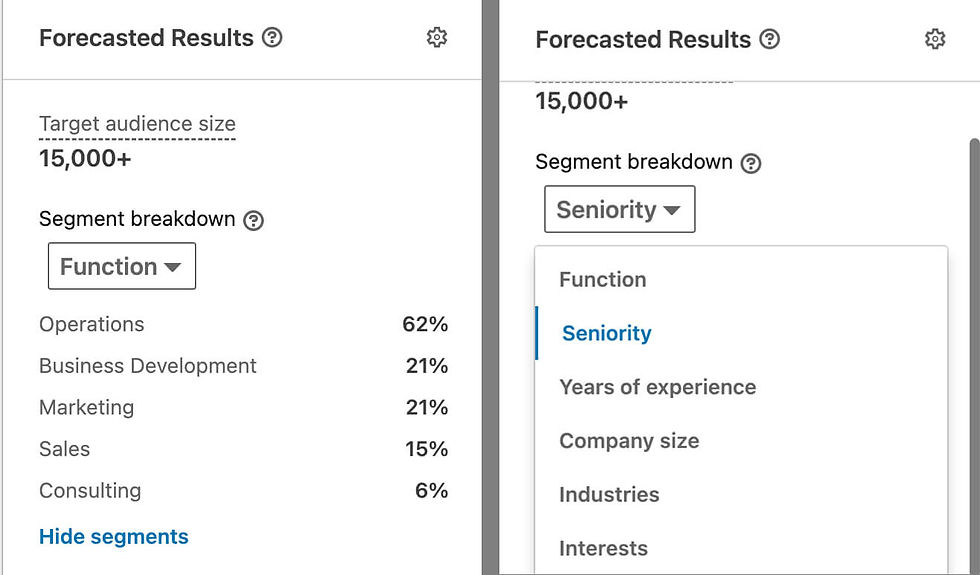
(Photo Credit: Social Media Examiner)
Are you likely to contact professionals who don't have the desired job title, degree of seniority, or amount of experience in the sector, as predicted by your forecast? To make sure your prediction is in line with the outcomes you desire, please scroll down to adjust your target audience.
Promoting Your Business On LinkedIn: How to Modify Your Spending
You may anticipate how much progress you'll make toward your campaign goals by toggling between 1-, 7-, and 30-day projections. Does the predicted number of impressions and how often they will be seen match your campaign's objectives?
Under order to fine-tune the predicted outcomes, you may make changes to the budget in the Budget & Schedule sub-group of the campaign group. You may modify many aspects of your advertising budget, such as how often it resets and how much you want to spend overall.
You may further adjust the predicted outcomes by selecting a different bidding technique. Examine the potential outcomes of your campaign with different goal costs and manual bids, for instance.

(Photo Credit: Social Media Examiner)
Keep in mind that the purpose of your campaign will affect the kind of outcomes projections you may examine. The number of impressions, clicks, and CTR are all envisioned by the website traffic aim (CTR). The goal of new leads is a prediction, whereas the goals of video views and interaction are projections.
You may use these projections to better organize your LinkedIn advertising strategies. While we can't promise certain outcomes, we can utilize these estimations to plan effectively and reach the proper demographics.
2. How to Change Ad Accounts in LinkedIn Campaign Manager
LinkedIn advertising account managers likely have become used to the platform's cumbersome procedure when moving between accounts for their companies' or customers' businesses. In earlier versions of the platform, selecting an account to see included returning to the main Campaign Manager page.
Campaign Manager's updated multi-account management features are a huge time saver. Sign into LinkedIn, then go to the site's navigation bar and choose Advertise. After loading Campaign Manager, you can see your comprehensive account list by clicking the arrow in the top left corner.
Your advertising profile should now appear in the top left corner. When you click the arrow, a list of your advertising profiles will appear below. Account names, numbers, and statuses, as well as the logos of the respective corporate pages, are all prominently shown in this perspective.

(Photo Credit: Social Media Examiner)
Any link in the drop-down menu may be used to navigate between profiles. If an account you're looking for isn't shown, try typing its name into the search box at the top of the page. You can also make a new account by clicking the New Account link towards the bottom of the page.
3. Tutorial: LinkedIn Ad Account Settings
Reviewing and modifying account settings is now a breeze with the updated Campaign Manager interface. Select an account you'd want to check out, then go to its Settings by clicking on its name in the left navigation. Then, choose a preference from the selection that appears.
To modify who has access to your advertising account, click Manage Access. To locate a specific user, either use the search box or browse through the list of account holders. To delete a user from your account or change their permissions, select them from the list and then click the trash can icon.
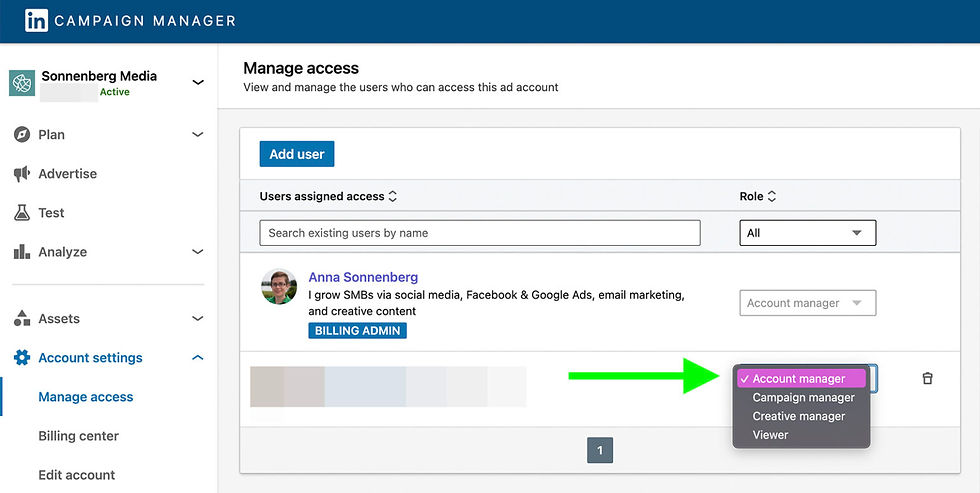
(Photo Credit: Social Media Examiner)
Inviting new account managers is as simple as clicking the Add User button. LinkedIn mandates a minimum of third-degree relationships with everyone you add, so even if you don't know all of the account managers personally, you can't add them.

(Photo Credit: Social Media Examiner)
You can go to your billing hub from the Account Settings menu as well. Here you may manage your billing information, see your current monthly charges, and choose a different payment option all in one convenient place.

(Photo Credit: Social Media Examiner)
Downloadable receipts and credit redemption options are also available.
Is it necessary to rename your advertising account in Campaign Manager? To make account-wide changes, such linking your account to a LinkedIn corporate page or switching your account's default currency, click the Edit Account button.
4. LinkedIn Campaign Manager: Strategies for Targeting Ads
All of the most important targeting options are now conveniently located on the left side of the screen in the modernized Campaign Manager. Simply expand the drop-down menu that appears when you choose Plan.
You may examine and manage all of your matched audiences, including site visitors, contact lists, and businesses, by going to the Audiences tab. Here you may view all of the Matched Audiences you've generated so far.

(Photo Credit: Social Media Examiner)
To inspect or edit a previous audience, just click on it. As an example, you may
Change who you're talking to so that your team can discover what they need faster.
You may choose the time range to reach out to folks who have recently or recently engaged.
Modify your approach to discover folks who are more or less serious about your offer of participation.
To generate a lookalike crowd from a matched audience, choose the audience or audiences you'd want to replicate and then click the Create a Lookalike audience button. Using this method, you may reach out to individuals who are likely to be interested in your content because they have characteristics with your target audience.

(Photo Credit: Social Media Examiner)
Click the Create Audience button, then choose the audience type you'd want to set up, to create a new matched audience. Choices might involve:
A customer relationship management (CRM) tool upload of leads
Making a replica of an engaged and sizeable target audience (at least 300 people)
User interaction with your corporate page, event, lead gen form, website, video, or single image ad might trigger retargeting.
Do you want to use your matched audiences in many ad accounts at once? If you want to duplicate an existing audience and send it to another account, you may do so by selecting any current audience and then clicking the Share a Copy option.
Select Block Lists from the side menu to limit the reach of your LinkedIn Audience Network advertising to certain groups of people. To prevent your advertisements from appearing on certain external websites, you may submit a blacklist here.

(Photo Credit: Social Media Examiner)
To get the checklist template, click the button, and then regularly update your checklists.

(Photo Credit: Social Media Examiner)
5. Ad Account Assets and LinkedIn Campaign Manager: How to Make Changes
If you're trying to get in touch with potential customers, does your company employ landing sites or lead generation forms? Assets, a submenu on the left, is where you'll handle all of these things.
To access the many forms you've developed for various campaigns, choose Lead Gen Forms. At a glance, you can see the status and amount of leads created by each of your lead gen forms.

(Photo Credit: Social Media Examiner)
Click the Create Form button to create a new lead gen form. Put in your headline, give specifics, and data collection preferences. Up to three unique questions and five unique checkboxes may be added to a lead gen form.

(Photo Credit: Social Media Examiner)
Choose Landing Pages on the left side of the page to monitor your efforts. Keep in mind that you need a contract with LinkedIn Recruiter to access this section.
With the Asset History tab, you can keep tabs on anything you've ever uploaded to a shared campaign. In this section, you may examine the asset copies that have been sent to your account and those that have been sent to other accounts for use in their campaigns.
6. Campaign Manager on LinkedIn: Analyzing Ad Performance
For a long time now, LinkedIn has provided Campaign Manager with features to assist you evaluate the efficacy of your campaigns. However, locating them hasn't always been a breeze. In the updated interface, the Analyze section on the left-hand side of the page has all of the essential capabilities.
To set up and distribute your LinkedIn pixel, which is necessary for tracking the success of advertising campaigns on your company's website, choose the Insight Tag option. Choose between manual tag installation, developer installation, or using a tag management. The installation procedure may then be finished by following the on-screen instructions.

(Photo Credit: Social Media Examiner)
Select the Accounts tab and then click Manage Insight Tag to assign your tag to another user's account. To share your tag with certain accounts, go to the Sharing settings and click Manage Sharing.

(Photo Credit: Social Media Examiner)
If you have more than 300 regular visitors to your website, you may use Campaign Manager to learn more about them. If you want accurate information on who is visiting your website, then go ahead and click Website Demographics.
Select Conversion Tracking from the side menu to see how your insight tag might help you track certain results. All of the conversions that you have set up will be shown here. Whether you're interested in seeing conversions by type, value, or application, you can quickly and simply do so.

(Photo Credit: Social Media Examiner)
To begin monitoring conversions on your site, click the Create Conversion button. Select the attribution model and time period, and then select the sort of conversion you're interested in (leads, sales, or particular activities). Add a conversion to a campaign and begin monitoring when you have set it up.
7. Using LinkedIn's Ad Manager to Promote Your Company
The new Campaign Manager interface streamlines the process of creating, releasing, and analyzing advertising initiatives. To access your various ad groups, campaigns, and individual advertisements, choose Advertise from the left-hand menu.

(Photo Credit: Social Media Examiner)
Simply choose the Create tab to begin a new campaign or campaign group. If you've ever managed LinkedIn advertisements previously, the rest of the Campaign Manager process should be familiar. Here is a quick rundown of the resources at your disposal for developing and releasing an advertising campaign:
The goal of this campaign is to increase brand recognition, interest, and ultimately purchases.
To reach your desired demographic, you may either narrow in on LinkedIn members with certain professional characteristics, or combine first- and third-party data to create a matched audience.
Image, video, carousel, and event ads, as well as other formats designed to achieve certain goals, may help you connect with your target audience.
Depending on the size of your block list, place your ads on LinkedIn or the LinkedIn Audience Network.
Set a daily or yearly budget and a timetable for the campaign.
You may track the success of your campaign by using any of the conversions you've set up.
Promote already-existing content or think of something completely new to advertise in this campaign.

(Photo Credit: Social Media Examiner)
Review the efficacy of your LinkedIn advertising campaigns by returning to the Advertise section. Click the Performance Chart button after selecting a campaign group, campaign, or ad. Toggle between different metrics, choose the desired one from the Display menu, and then change the time range as needed.

(Photo Credit: Social Media Examiner)
Your campaign's success may be measured in a variety of ways, from impressions and clicks to leads and conversions. To check whether your campaign is producing the desired results, you may analyze metrics like cost per click (CPC), cost per lead, and cost per conversion.

(Photo Credit: Social Media Examiner)
Flipping the View drop-down choice from Performance to Demographics will give you a more complete picture of the LinkedIn users your campaign has reached. Then, choose the appropriate demographic subset using the Display option to analyze impressions, clicks, and CTR.

(Photo Credit: Social Media Examiner)
These metrics might help you see how your campaigns are trending over time. Moreover, they are useful for identifying the most successful subsets of a given target population. You may use this information to improve ongoing initiatives or to create new campaigns that perform better in the future.
8. Using LinkedIn's Campaign Manager to Conduct a Brand Lift Study
LinkedIn lacks a built-in A/B testing tool for campaigns or ad packages, unlike several other advertising platforms. However, with the updated Campaign Manager interface, it is now simpler to conduct brand awareness experiments.
Select Test from the left-hand menu to get access to your account's testing features. This dashboard will allow you to look at the outcomes of any marketing testing you have previously conducted. Select a test type and hit the Create Test button to start up a brand new test.

(Photo Credit: Social Media Examiner)
Then construct your examination by following the on-screen instructions. You may assess up to six different KPIs with brand lift testing. Advertisers may find out more about their target market, such as whether they are acquainted with the brand or if they are likely to consider buying the product in the future, by conducting surveys to gauge ad recall and brand awareness.

(Photo Credit: Social Media Examiner)
If you do tests, you can see how effective your advertising were with the target demographic. You may also use the data to see how well you led potential customers through the sales funnel.
Brand lift tests have a minimum advertising spend of $90,000 for all campaigns combined. The minimal expenditure might go as high as $270,000 if you want to test more than two measures and provide LinkedIn with adequate data to make conclusions.
Conclusion
Welcomingly updated, the LinkedIn Campaign Manager interface makes the platform's advertising capabilities more accessible. If you manage a single advertising account or a portfolio of accounts for your business or customers, the new Campaign Manager will help you plan campaigns and manage assets more effectively.
___________________
Salty Red Dog Marketing, LLC is a marketing agency in Red Bank, NJ, Westport, CT, and everywhere in between. We service businesses with marketing strategies, digital marketing, social media, and consultations.
Contact: info@saltyreddogmarketing.com
Phone: NJ: (732) 802-6205 // CT: (203) 429-9671




Comments